The Purple Udder App is Live! A brief overview…
Over the past few months we’ve been working on building, testing and tweaking an app to better serve Purple Udder users.
The app was designed to allow users to quickly and easily post used equipment from their mobile devices.
UPDATE October 2019: We’ve finally launched the Android version as well! Download the iOS version here and the Android version here!
Overview of the Purple App
Signing In to the App
For the best user experience we recommend generating an account and signing into the app. This will allow you to message people via the app, save favorite listings, post ads and more.
To log in (if you’ve already created an account on PurpleUdder.com/register or Canada.PurpleUdder.com/register) or to create an account via the app simply go to the “Account” tab in the bottom right of the app.
From there, login using existing credentials or click on “Create Account” to generate an account. This screen will also give you the option to change your password.
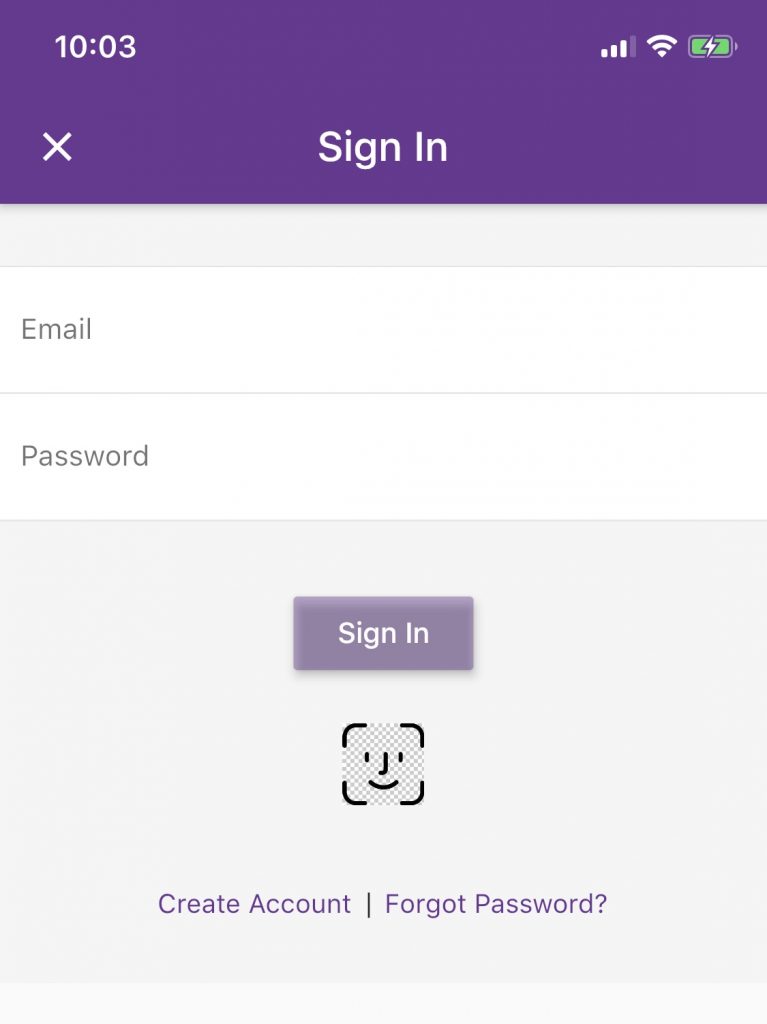
Once you’ve logged in you can use all of the features of the app, view and modify your listings and much more.
Please note, once you’ve generated an account and signed into the app you will not have to sign in each time as your login info will be saved on your device.
If you do happen to log out, you can quickly log back in using the handy Touch ID and Face ID features built into iOS devices.
Browsing and Searching Ads
When you first open the Purple Udder app you will be greeted with the following home screen:
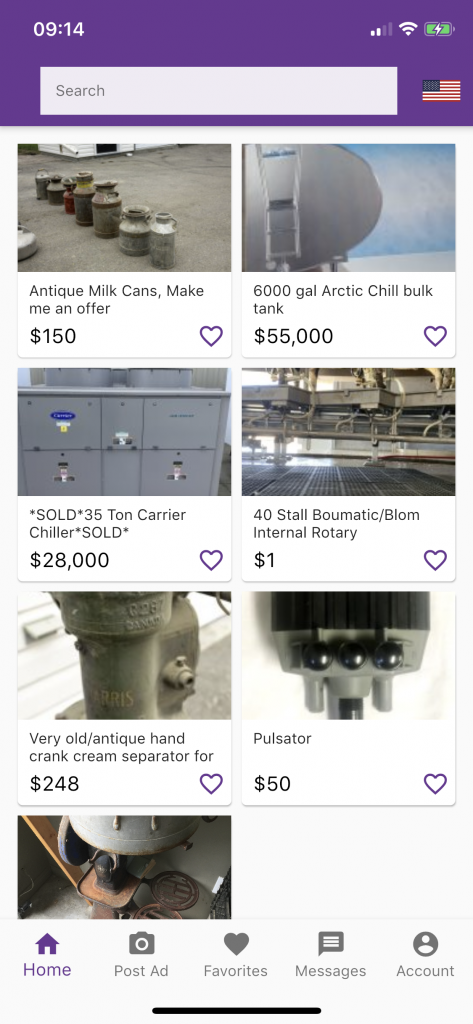
This screen will populate with the most recent ads listed on Purple Udder.
In the top right hand corner you will notice a small US or Canadian flag. Simply tap on that to switch between the US and Canadian listings.
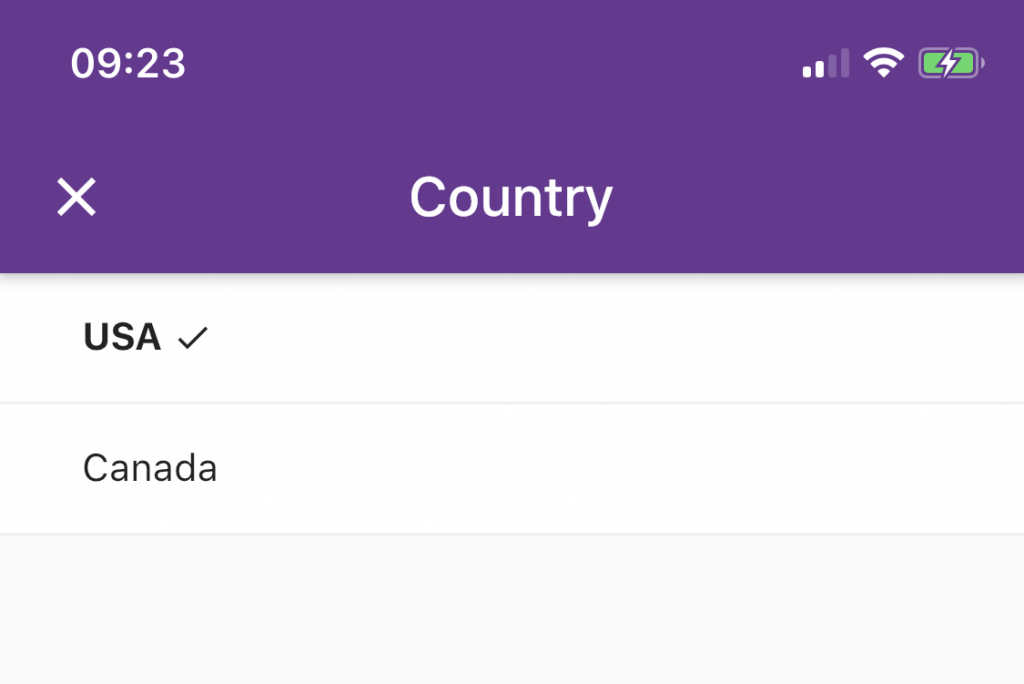
In order to search for specific ads simply tap on the Search Bar at the top of the home screen. This will open up the following screen to allow you to search for specific listings or categories in your area:
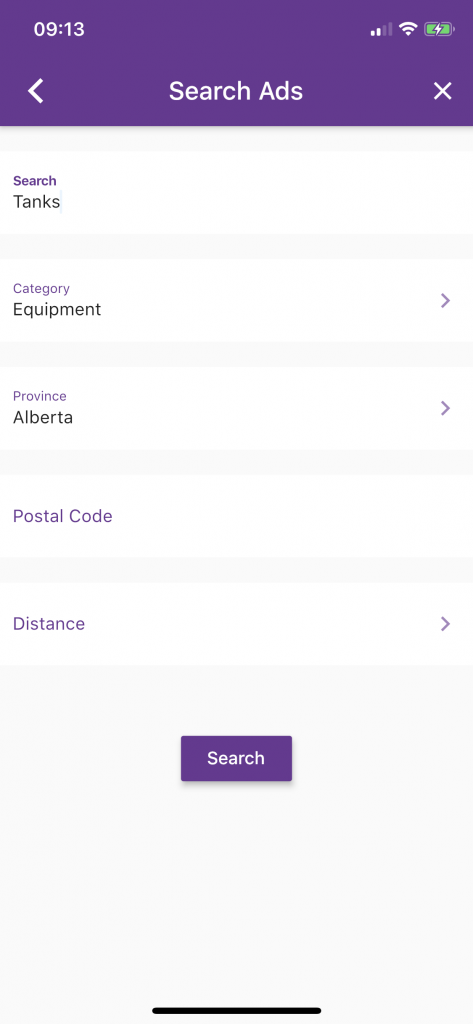
Posting Ads via the Purple Udder App
Being able to seamlessly and easily post ads on the Purple Udder network is one of the main reasons we built the app.
When you tap on “Post Ad” at the bottom of the screen the following screen will pop up:
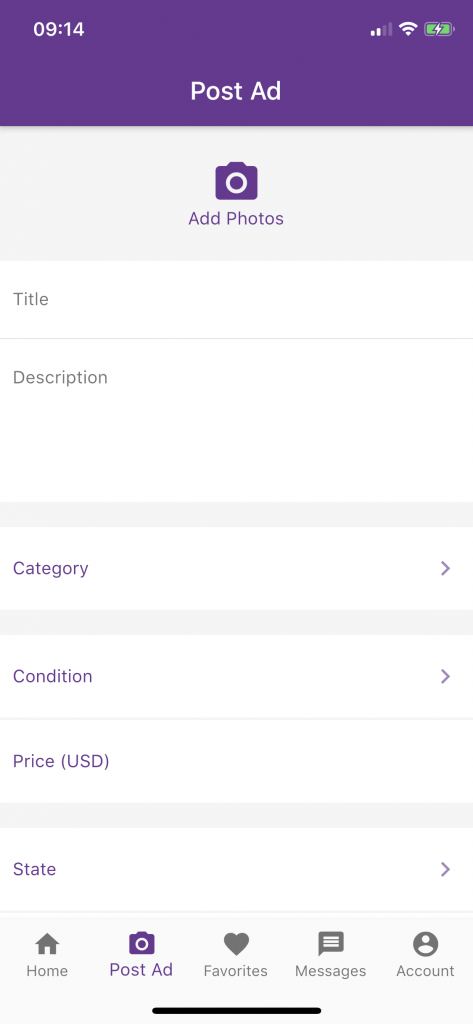
It is required that customers posts photos of their used equipment, and the “Upload Photos” tab is right at the top of the screen.
Simply tap on “Upload Photos” and you will be given the option to select existing photos from your camera roll or to take new photos using your iOS device (We recommend 5-10 photos of the item you are selling, from different angles. Listings with more photos and great product descriptions typically have far greater engagement than ads with a single photo and minimal description).
NOTE: If you go to post an ad please be sure to have selected “USA” or “Canada” on the home screen. If you have selected “Canada” but are looking to post an ad in the USA you will not be given the correct State/Zip Code options.
The Favorites Tab
We’ve included a “Favorites” tab in the Purple Udder app so that you can save listings that are of interest to you or that you want to look into further. Please note: you must be logged in to your account in order to save listings to your favorites.
To “favorite” a listing, simply tap on the small heart symbol in the listing description:
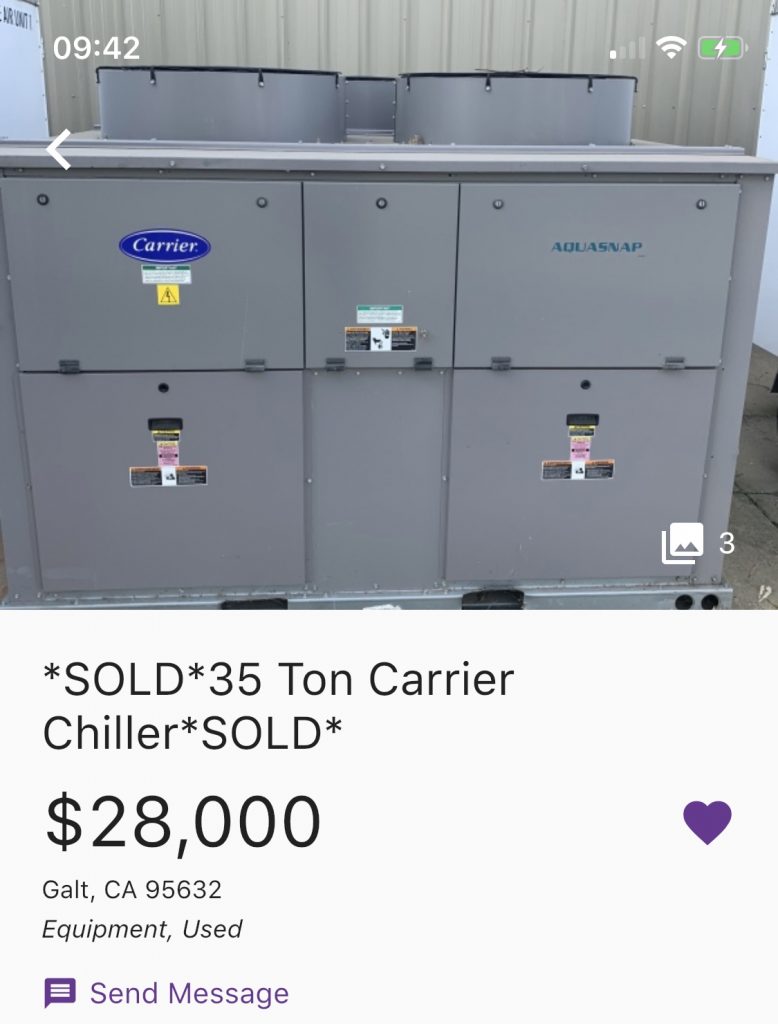
You can also favorite a listing without opening it by tapping the heart symbol on the listing preview, similar to this screenshot:
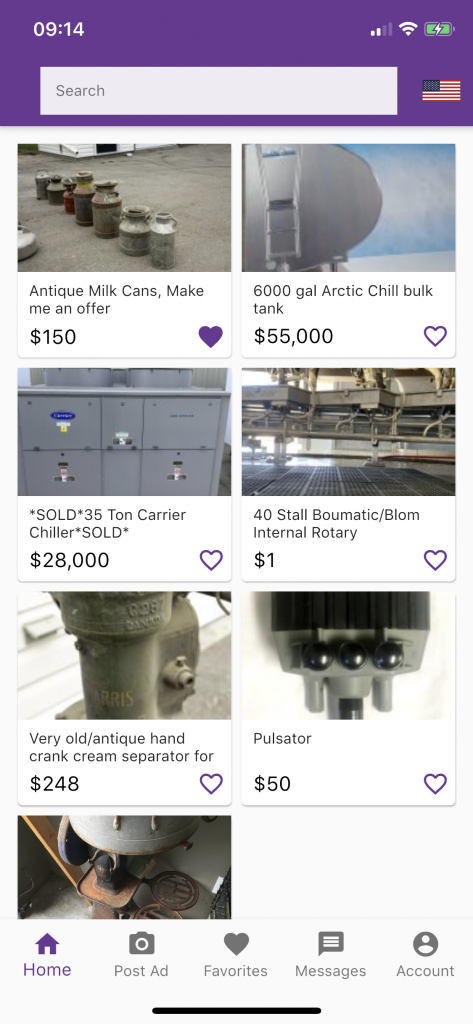
Your favorite ads will then be saved to the “Favorites” section of the app. As mentioned, you will need to be logged into the app in order to save or view favorites.
Messaging via the Purple Udder App
We wanted to make it even easier to communicate with buyers and sellers on the Purple Udder network so we built a messaging system into the app.
Again, you will need to be signed into the app in order to message buyers and sellers on the Purple Udder network.
Once signed in, simply click on the listing you are interested in, then tap on “Send Message”. You can view your incoming and outgoing messages inside the “Messages” tab.
An email notification will also be sent out to notify buyers and sellers that they have an unread message.
In Conclusion…
We are excited to have launched the Purple Udder app, and have an ever growing list of features that we plan to implement over the coming months.
If you have any issues using the app or would like to tell us about features that you would like to see implemented please don’t hesitate to reach out to us at info@purpleudder.com or via our contact form here.

